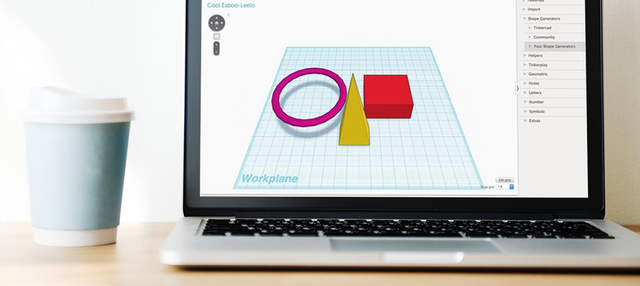
3D printing your creations with Shapeways is easy, but designing your 3D models can get a little bit tricky.
Fret not! We’ve compiled a list of five design software that are used extensively in the 3D printing world which you can start using today, regardless of your skill or budget. Without further ado, here’s
a quick rundown of the software that’s ready for to make your 3D printing dreams come true.
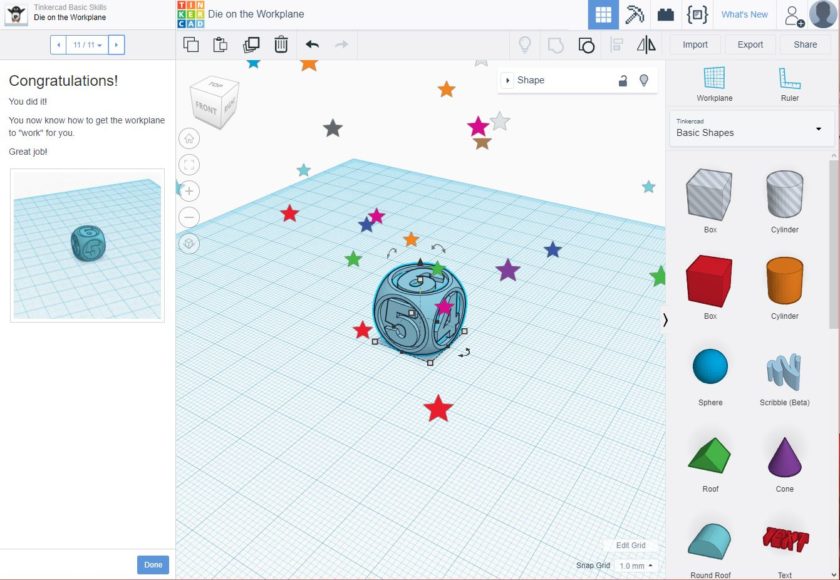
Another great feature is its in-program tutorial, which quickly teaches you the basics of the program while also offering projects that you can tinker around with – and ultimately print with us to give you a better understanding of 3D modeling.
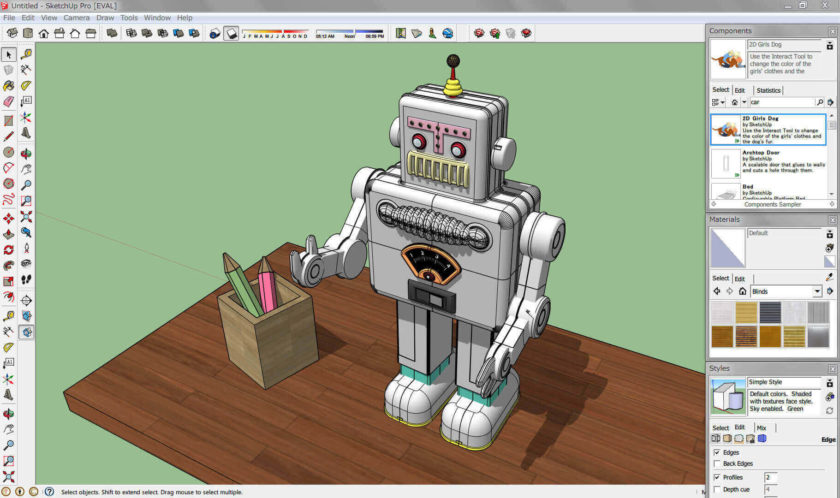
One of the benefits to using SketchUp is it’s extremely intuitive layout, making it friendly for first time users and is definitely considered to be one of the easiest CAD programs to use out there.
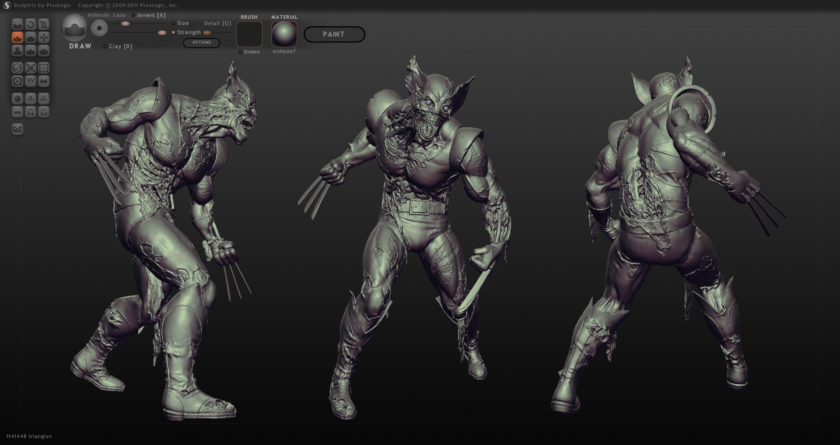
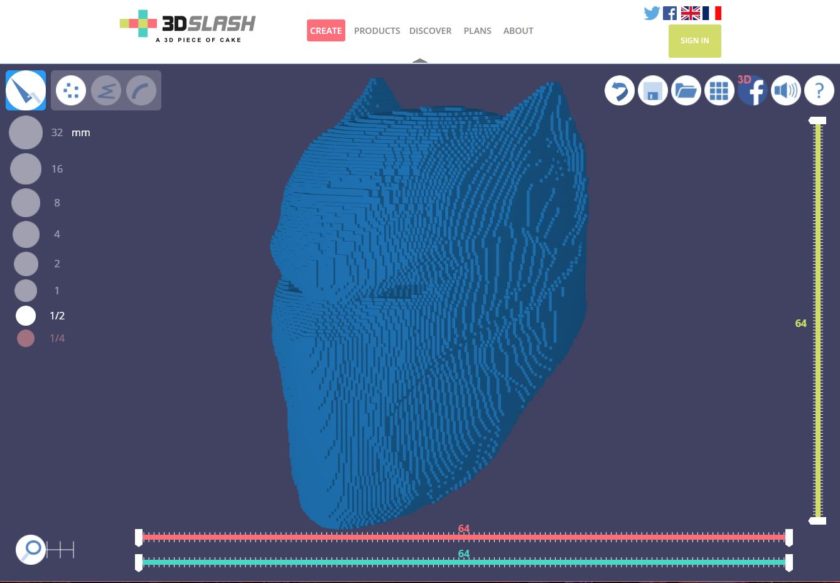
Until next time, happy printing!
Fret not! We’ve compiled a list of five design software that are used extensively in the 3D printing world which you can start using today, regardless of your skill or budget. Without further ado, here’s
a quick rundown of the software that’s ready for to make your 3D printing dreams come true.
TinkerCAD: Learn the Basics of 3D Design Right In Your Browser
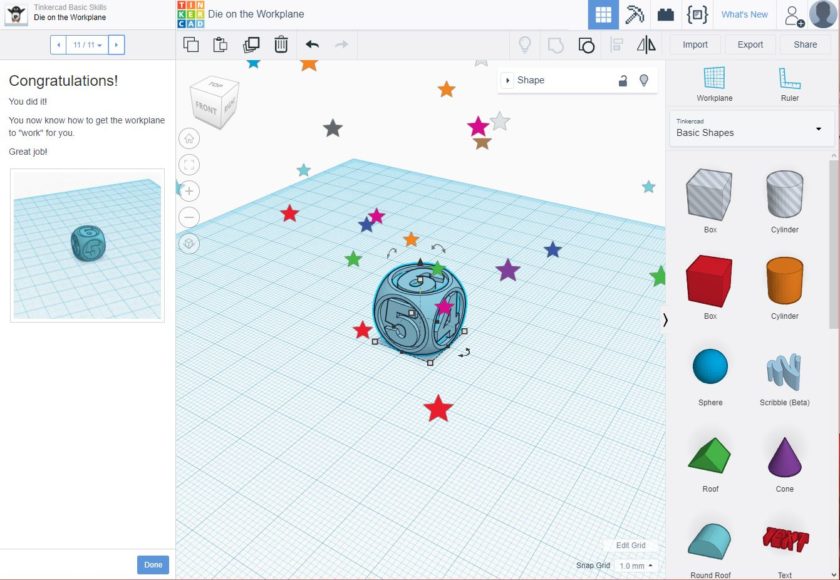
TinkerCAD offers simple step-by-step lessons to get you started in 3D!
Learn as You Go
TinkerCAD is one of the easiest and most accessible programs out there. With a simple and easy-to-use interface, using TinkerCAD makes 3D modeling simple and fun. Pre-existing shapes are available for you to use, and you can import your own 3D files. Just make an Autodesk account, and you’re ready to go.Another great feature is its in-program tutorial, which quickly teaches you the basics of the program while also offering projects that you can tinker around with – and ultimately print with us to give you a better understanding of 3D modeling.
Good to Edit, Maybe not Create
Pre-existing assets comprise the bulk of the models you can use, which limits the amount of intricacy your models can have if composing them entirely in the program. However, its free import feature does allow you to make edits to an image you bring in yourself, something several other free online programs in the field do not allow.SketchUp: Powerful Browser-Based Software
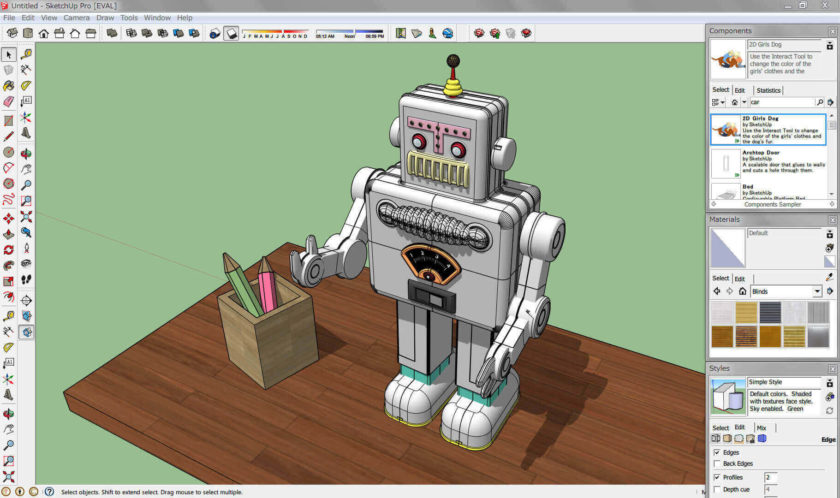
Good with Experience
SketchUp is a 3D modeling program known for its applications architectural design, but it doesn’t stop there! SketchUp is a powerful software used for visualization and planning in a variety of industries spanning architecture, interior design, urban planning, engineering, and construction.One of the benefits to using SketchUp is it’s extremely intuitive layout, making it friendly for first time users and is definitely considered to be one of the easiest CAD programs to use out there.
Free From Scratch
SketchUp is the freemium version of the software with SketchUp Pro is the paid one (one time payment) which supports features like importing and exporting CAD files as well as vector images, and opens up the full list of features in the toolset. This license also allows subscribers to collaborate on projects through the cloud, so it’s perfect for remote teams. We recommend users to upgrade to SketchUp Pro for more advanced users who are in a higher institution or a professional setting.Sculptris: Free 3D Modeling from the Makers of Zbrush
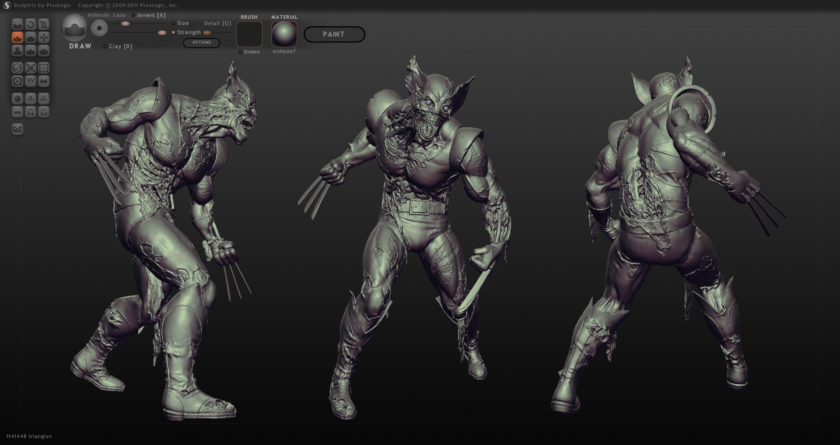
Zombie Wolverine by Kazuya Matsumura on ArtStation, created in Sculptris
The Cool Little Brother
Everyone who’s at least somewhat familiar with 3D sculpting has heard of ZBrush. The program’s creators, Pixologic, have made a really cool and free program available by the name of Sculptris. You can create an organic model with this program simply and quickly, and then upload the model to another program to get it printed.Less Resource Intensive
Sculptris is a simple program with a few key features for creating your sculptures. However, as shown above, they can still create amazing models, possibly just needing a paint job after the model is finally 3D printed. Thankfully, this program does not use up as much horsepower as other, more powerful 3D sculpting programs out there (like ZBrush), so if you have those, this is a great way to get your model roughed out.A Little Too Simple
For all of its strengths, Sculptris still lacks the power to fully render 3D models like a fully-fleshed-out program a la ZBrush could. However, for absolutely nothing out of pocket, it’s a great place to start your model or edit a simple one.3D Slash: Pixelate Your 3D Model!
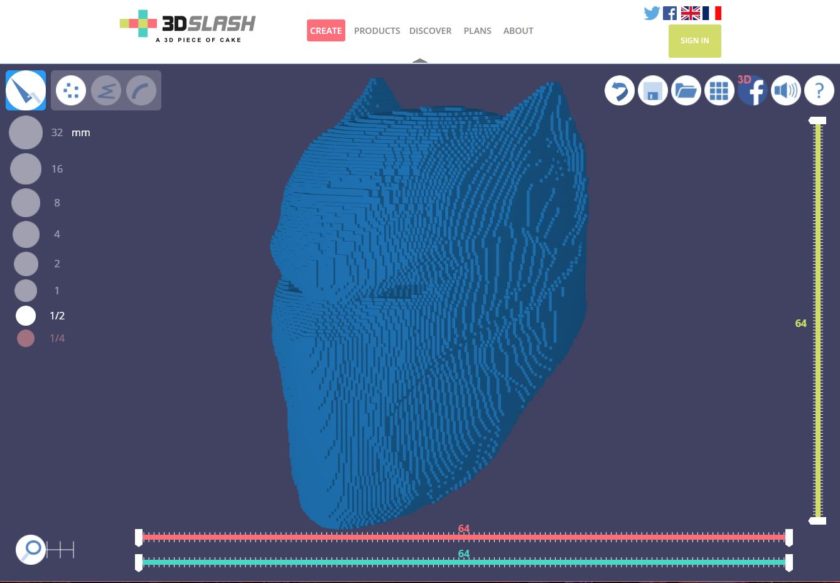
Pixelated Black Panther Mask!
Blocks, Blocks, Everywhere
When most of us think about the wonders of 3D printing, we don’t necessarily think about how well it can replicate the pixelated graphics of our early childhood video games. Think again with Legos and Minecraft inspirational creations in our marketplace, the possibilities are endless. That’s where 3D Slash comes in. You can upload your own 3D model file, and then the program literally breaks down the model into building blocks for you to toy with as if it were a pixelated image.Great for That Retro Vibe
Following a simple building-block concept creates a retro feeling and definitely made our collective nerd hearts skipped a beat when we saw our projects transformed into pixel art before our eyes. While 3D Slash is definitely bursting at the seams with charm and Web 2.0 appeal, there’s probably not a lot in here to appease those who are looking to create more complex 3D models. The brick-by-brick building feature the program uses feels tedious and inaccurate when dealing with larger-scale models. All in all, 3D Slash has a super intuitive interface and is highly recommended for 3D stylist beginners.Ultimaker’s Cura: Prep Your Model for 3D Printing
Catches Mistakes
Nothing is more heartbreaking than your first 3D model turning to spaghetti because you missed a minute detail. Overlooking little flaws in your model happens to the best modelers out there. That’s why programs like Ultimaker’s Cura exist. It essentially proofreads your model, getting it ready for a 3D printer.Tiny Layer After Tiny Layer
A 3D printer sinters hundreds of thousands of tiny layers of material in its time, and a program that has created a 3D model does not take those layers into account. However, slicing programs like Cura do. They break the model down into those tiny layers and allow for modification to the model’s internal structure to make things easier on the printer. Cura also lets you know of any problems you might have with your model before printing, so you can take it back to edit if something comes up.Until next time, happy printing!
